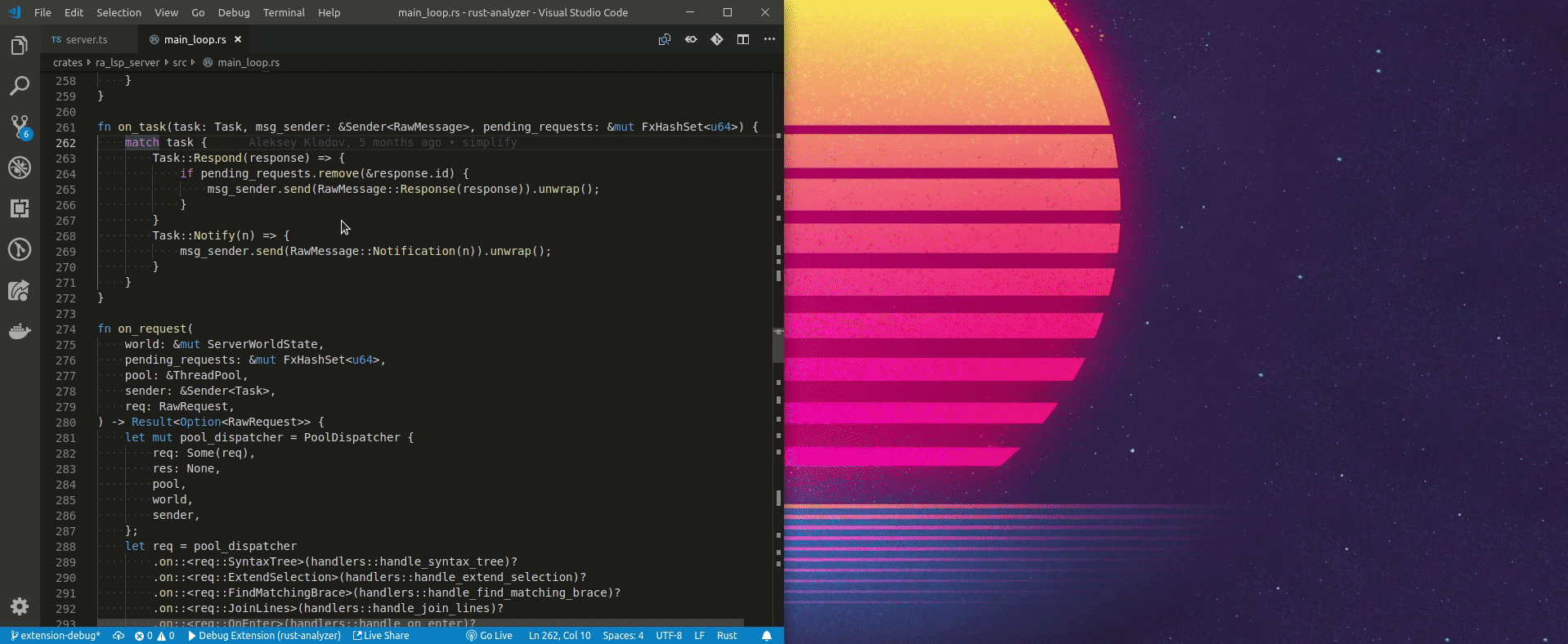2.2 KiB
Debugging vs Code plugin and the Language Server
NOTE: the information here is mostly obsolete
Install LLDB and the LLDB Extension.
Checkout rust rust-analyzer and open it in vscode.
$ git clone https://github.com/rust-analyzer/rust-analyzer.git --depth 1
$ cd rust-analyzer
$ code .
-
To attach to the
lsp serverin linux you'll have to run:echo 0 | sudo tee /proc/sys/kernel/yama/ptrace_scopeThis enables ptrace on non forked processes
-
Ensure the dependencies for the extension are installed, run the
npm: install - editors/codetask in vscode. -
Launch the
Debug Extension, this will build the extension and thelsp server. -
A new instance of vscode with
[Extension Development Host]in the title.Don't worry about disabling
rlsall other extensions will be disabled but this one. -
In the new vscode instance open a rust project, and navigate to a rust file
-
In the original vscode start an additional debug session (the three periods in the launch) and select
Debug Lsp Server. -
A list of running processes should appear select the
ra_lsp_serverfrom this repo. -
Navigate to
crates/ra_lsp_server/src/main_loop.rsand add a breakpoint to theon_taskfunction. -
Go back to the
[Extension Development Host]instance and hover over a rust variable and your breakpoint should hit.
Demo
Troubleshooting
Can't find the ra_lsp_server process
It could be a case of just jumping the gun.
The ra_lsp_server is only started once the onLanguage:rust activation.
Make sure you open a rust file in the [Extension Development Host] and try again.
Can't connect to ra_lsp_server
Make sure you have run echo 0 | sudo tee /proc/sys/kernel/yama/ptrace_scope.
By default this should reset back to 1 everytime you log in.
Breakpoints are never being hit
Check your version of lldb if it's version 6 and lower use the classic adapter type.
It's lldb.adapterType in settings file.
If you're running lldb version 7 change the lldb adapter type to bundled or native.